Tables
Tables can be easily added from the Inline Editor. Tables can also be copied from popular word processors such as MS Word, Open Office. Spreadsheets are also supported.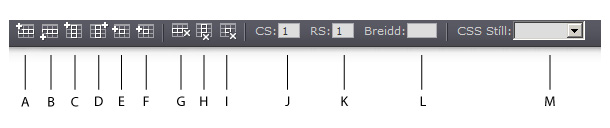
A. Insert row above B. Insert row below C. Insert column before D. Insert column after E. Insert cell before
F. Insert cell after G. Delet row H. Delete column I. Delete cell J. Colspan width
K. Rowspan with L. Table width M. Table style
Add table
-
Position the mouse cursor where you want to insert the table (a good rule of thumb is to position the mouse cursor at the beginning of a paragraph, this provides a normal flow of text surrounding the table).
-
Click the Insert Table button
 (default colspan and rowspan is 4x4).
(default colspan and rowspan is 4x4).
Change table with
- Click the top right corner of the table ("handles" appear on the table).
- Drag the width of the table or type in the table with input field.
Add table row
- Click inside the cell where you want to add a row.
- Click
 to add row above.
to add row above. - Type in the number of rows you want to add.
- Click Ok.
- Click
 to add row below.
to add row below. - Type in the number of rows you want to add.
- Click Ok.
Remove row
-
Click inside the cell you want to remove.
-
Click
 to remove.
to remove.
Add table column
- Click inside the table where you want to add a column.
- Click
 to add columns before.
to add columns before. - Type in the number of columns you want to add.
- Click Ok
- Click
 to add columns after.
to add columns after. - Type in the number of columns you want to add.
- Click Ok
Remove column
-
Click inside the column you want to remove.
-
Click
 to remove.
to remove.
Add cell
- Click inside the table where you want to add a cell
- Click
 to add cells before.
to add cells before.
- Type in the number of cells you want to add.
- Click Ok.
- Click
 to add cells after.
to add cells after.
- Type in the number of cells you want to add.
- Smelltu á Ok
Remove cell
-
Click inside the cell you want to remove.
-
Click
 to delete the cell.
to delete the cell.
